
The Learning Continues
Last weeks blog began the journey in stop motion and this weeks blog will dive deeper into the Zing Studio app as myself and a classmate were shown a new creative trick to add to a stop motion video!
When Kim and I were working with three grade 3 students they showed us how to add numerous sound effects to our videos.
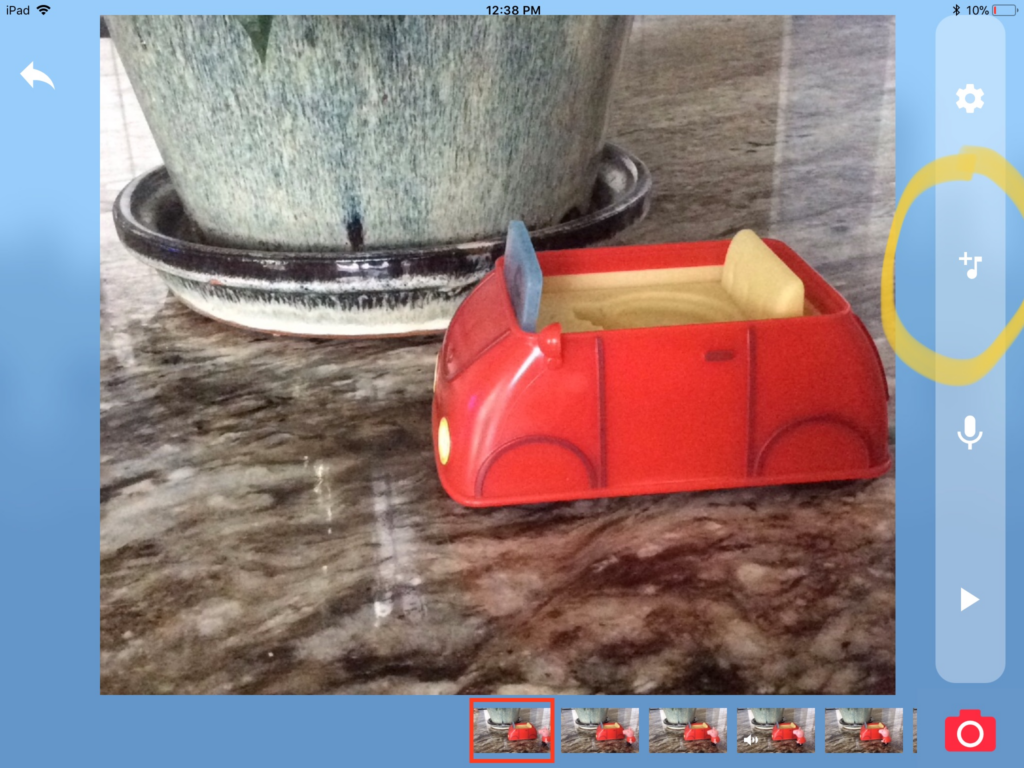
To show you how to add special effect sounds, I created another short stop motion video for you. If you click on the music note with the plus sign it will take you to the many sounds the app provides.
Once in you will see the different categories the app has. For my video I chose Animal and Transport. For the grade 3 students they chose Scifi and Nature.
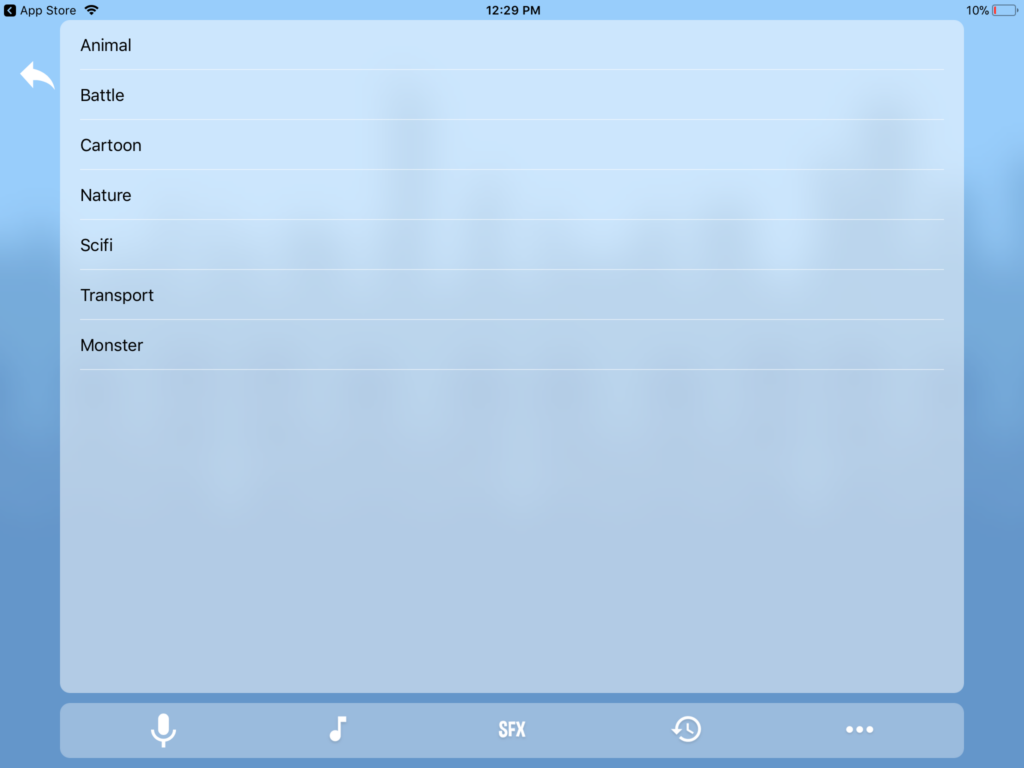
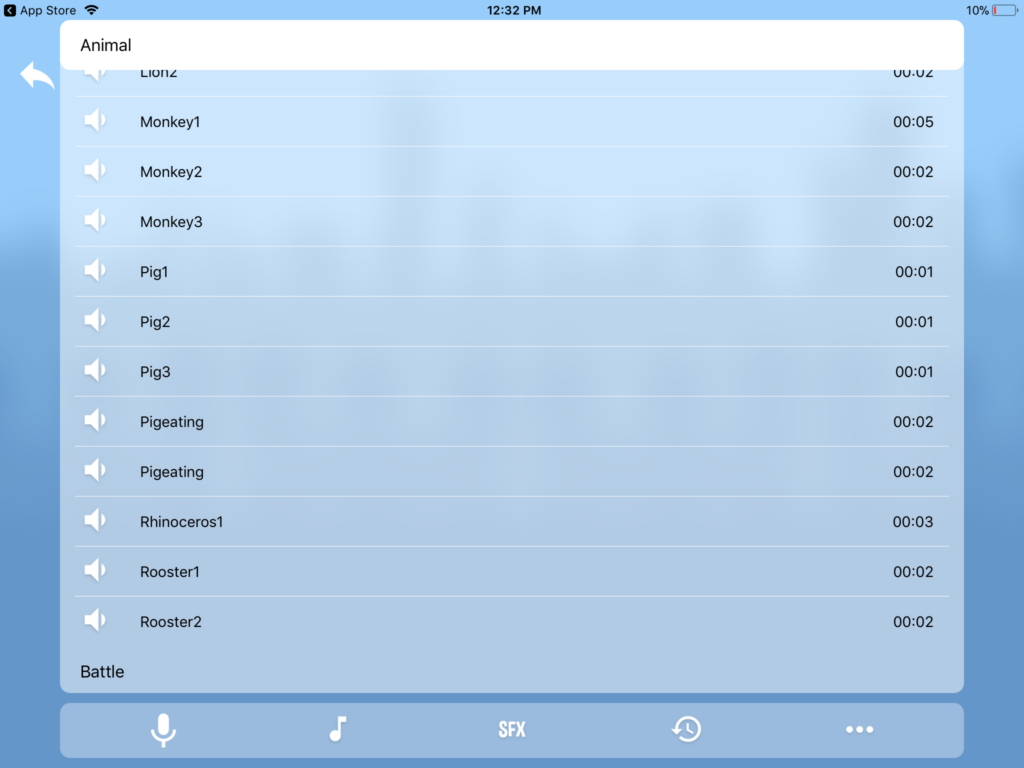
Once you’ve chosen a category, you can preview the sound before choosing it. To do this, you will want to click on the little speaker icon on the left of the sound name. Once you have decided on the sound, click on it and it will be added to your video clip.
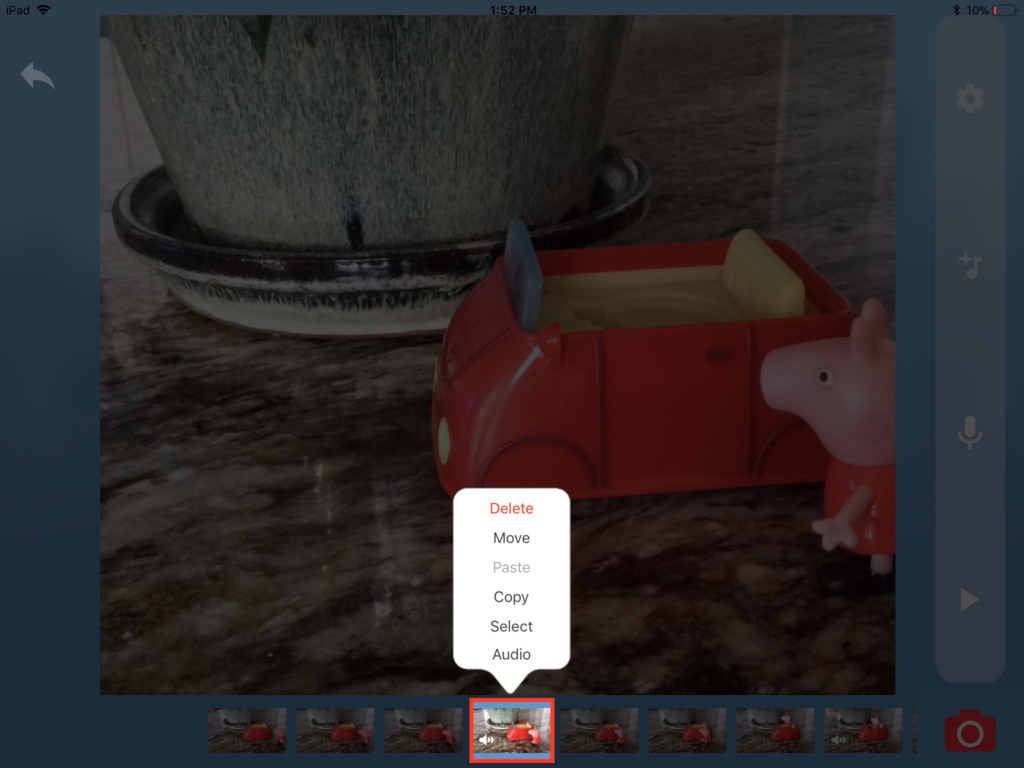
If you need to change your sound volume level or sound, just click on the clip your sound is in and the menu should pop up like I have shown here. From there you can click on Audio and adjust away.
I hope you enjoy the video the grade 3 students made and pay close attention to the sounds they added.
Here is my short video I made also 🙂
Leave a Reply
You must be logged in to post a comment.