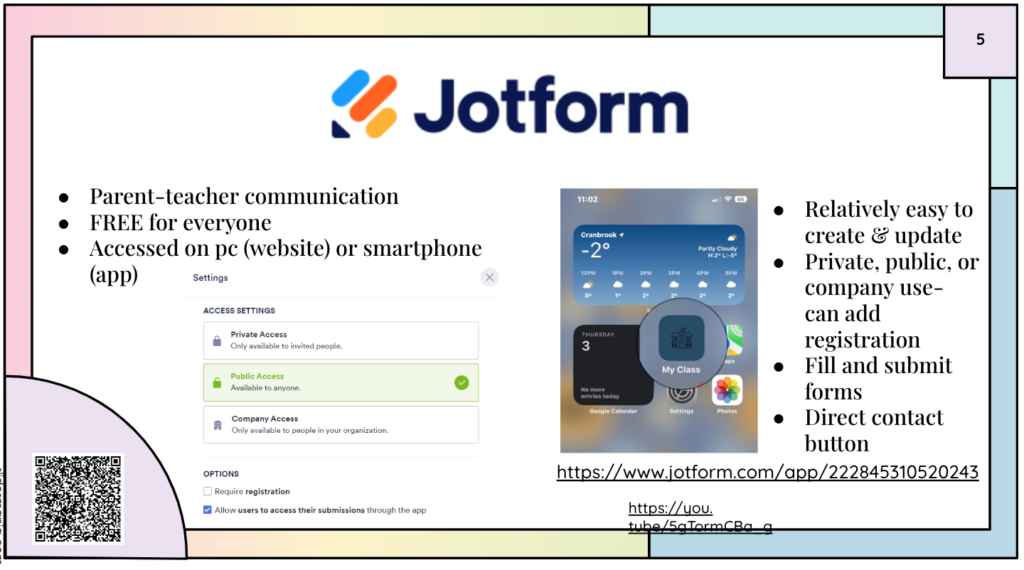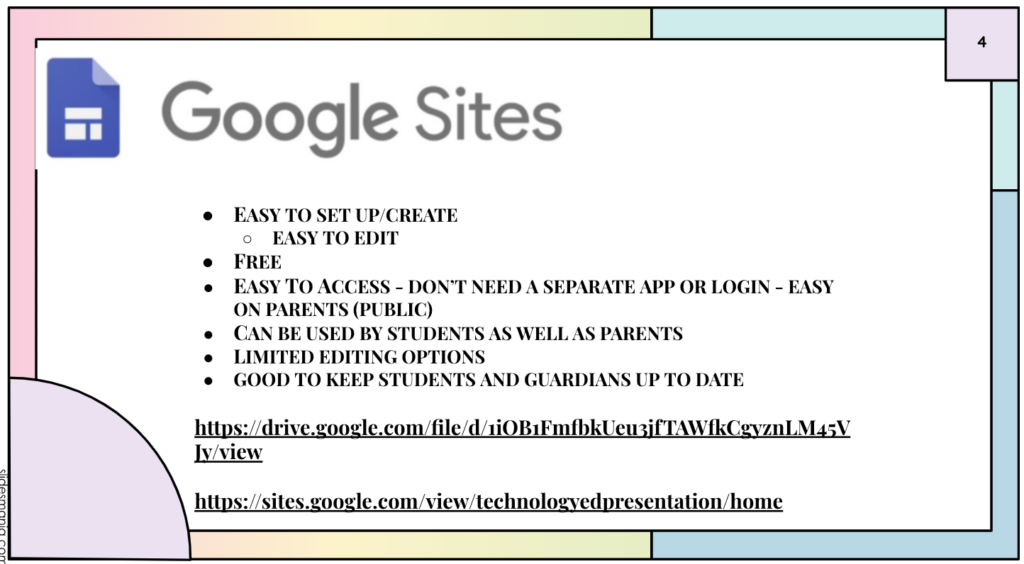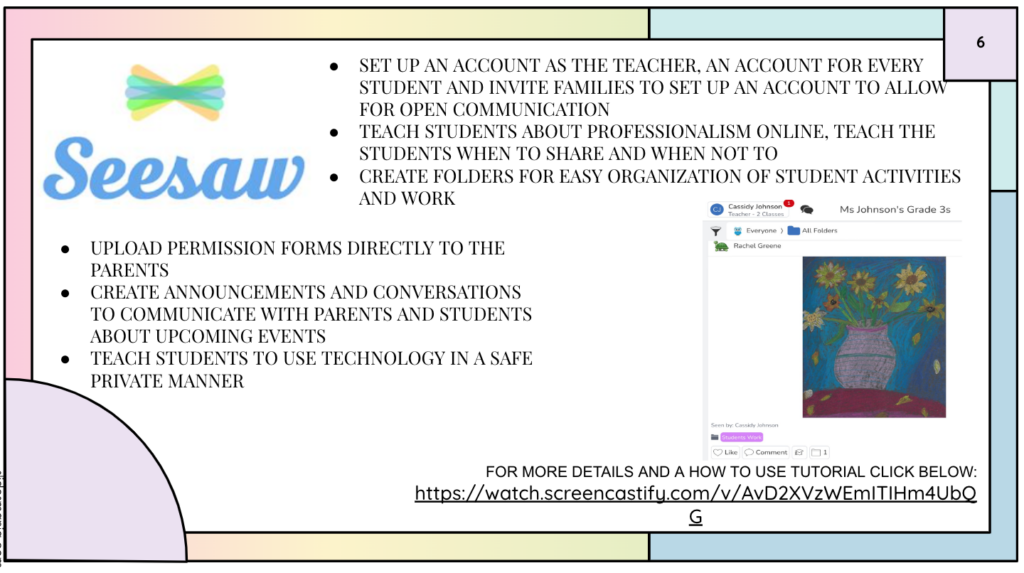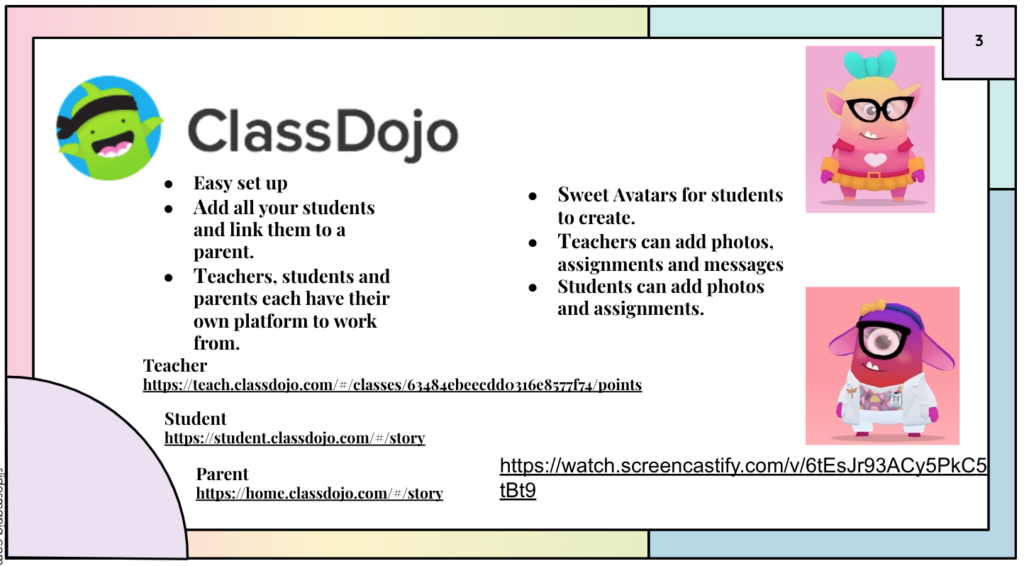Virtual Field Trips
Being able to explore our world from inside the classroom! Giving kids the opportunity to see things they may never get the chance to see.
What a Kindergarten field trip could look like:
A trip to the zoo!
Please visit the John Ball Zoo to enjoy a virtual trip to see the animals.
What a Grade 8 field trip could look like:
A trip to Mount St. Helens!
When creating a virtual field trip in your class it is important to stage the event and get into character to hype up the experience for the students.
After exploring, other online resources to help prepare the experience are: -Kai XR (digital makerspace) https://www.kaixr.com/makerspace-classroom -Canva (Create worksheets and passports) ://www.canva.com/ -Thinglink (create digital activities for kids) https://www.thinglink.com/ -Jamboard (digital interactive discussions) https://jamboard.google.com/ -Quizlet (create an online quiz or flashcards) https://quizlet.com/ -Kahoot (game based learning) https://kahoot.com/
Pros:
- Very engaging comparing to textbook learning
- Very inclusive and accessible to everyone
Cons:
- Can be expensive
- Technology doesn’t always work
To learn more about virtual field trips in the classroom, please enjoy the video my classmates created
Virtual Reality in the Classroom
What is it?
Virtual Reality – Wearing a headset to see a different environment in-front of you.
Augmented Reality -See the real world, but with a digital overlay, while wearing glass
Extended Reality -Merges the first two
There are two different types of virtual head sets that can be worn.
Stand Alone
-computations built in -cameras built in
Tethered
-Computations not built in -Camera set up and watching from afar
Playstation VR
Pros
-Engrossing and novel -Hands on learning -Learning in new ways -Technology advances
Cons
-Outdated hardware -Gaming bias -Expensive -Immobile -Motion Sickness -Arduous setup
Click the link below to watch someone showing what Playstation VR looks like https://store.playstation.com/en-us/product/UP1591-CUSA10653_00-TITANICVRA151912
Meta Quest Z
Educational Applications: –Librarium https://www.oculus.com/experiences/quest/6291815170892714?ranking_trace=429020690806193_6291815170892714_SKYLINEWEB_3bcdef9b-479e-4f2a-94f4-6d6284c59d92&utm_source=www.google.com&utm_medium=oculusredirect –Hand Physics Lab https://www.oculus.com/experiences/quest/3392175350802835/ –Nanome https://www.oculus.com/experiences/rift/1873145426039242/ –Star Chart https://www.oculus.com/experiences/rift/877457905696954/?ranking_trace=429020690806193_877457905696954_SKYLINEWEB_10cb4455-85f8-4afb-87e6-56bb2a284112&utm_source=www.google.com&utm_medium=oculusredirec
Pros
-Simple setup -Affordable -Portable -Diverse software -More of a computer
Cons
-Lower computing -Charging -Potentially distracting -Potentially distracting -One player at a time -Educational software limited -Limited support for people with diverse abilities