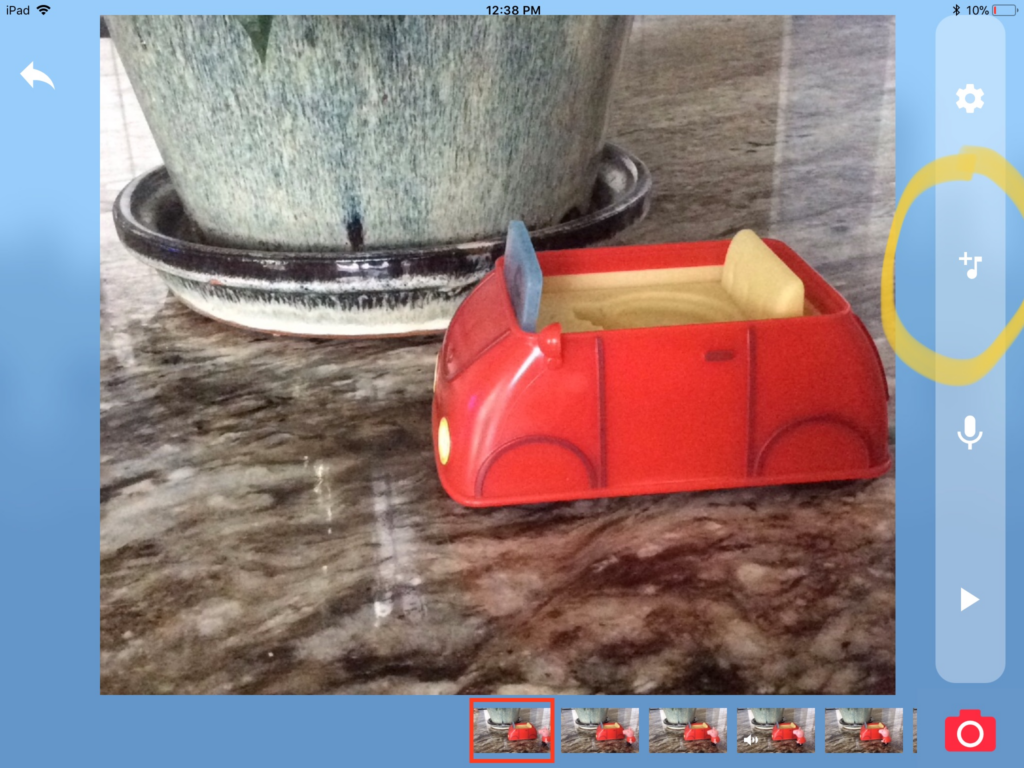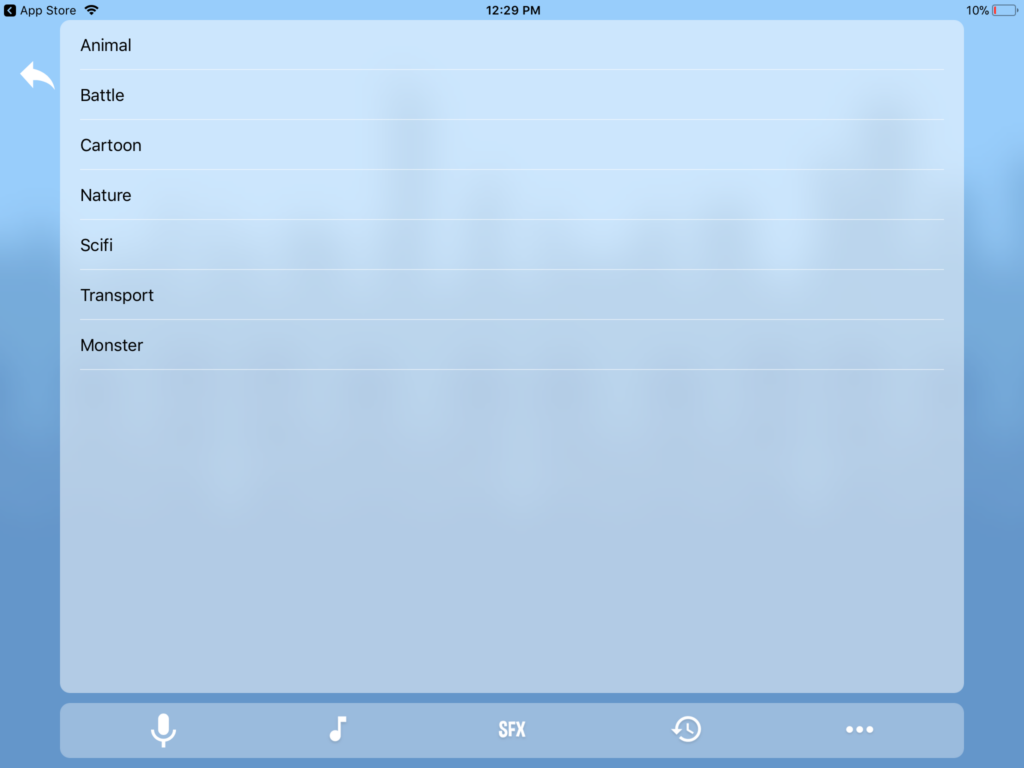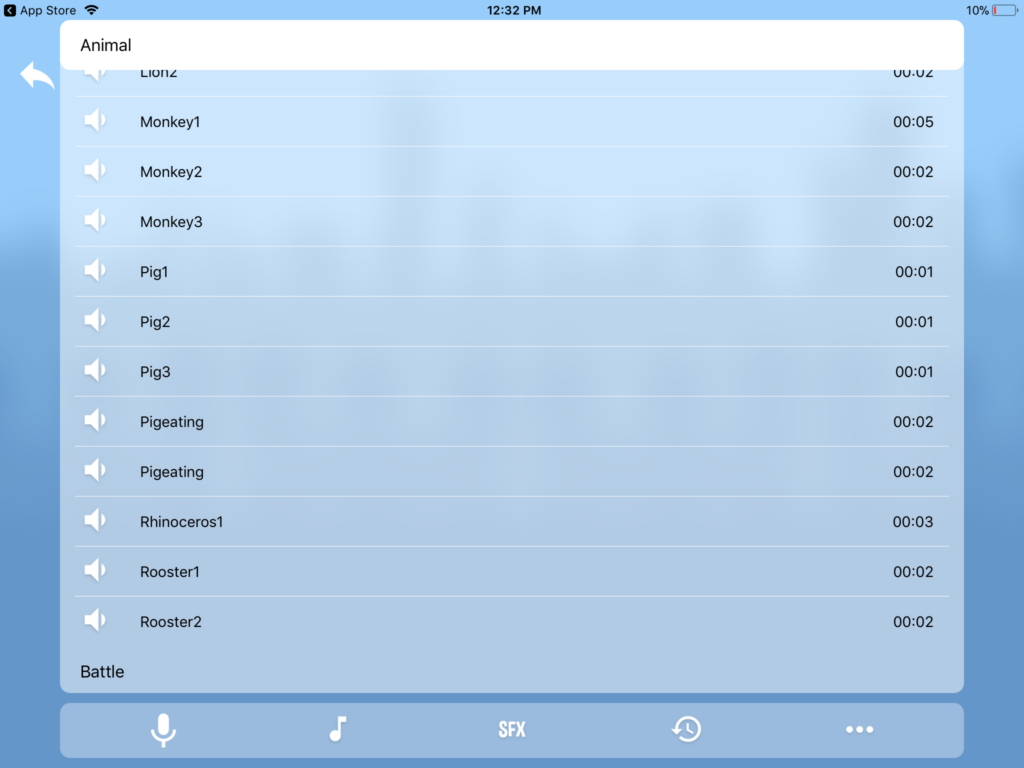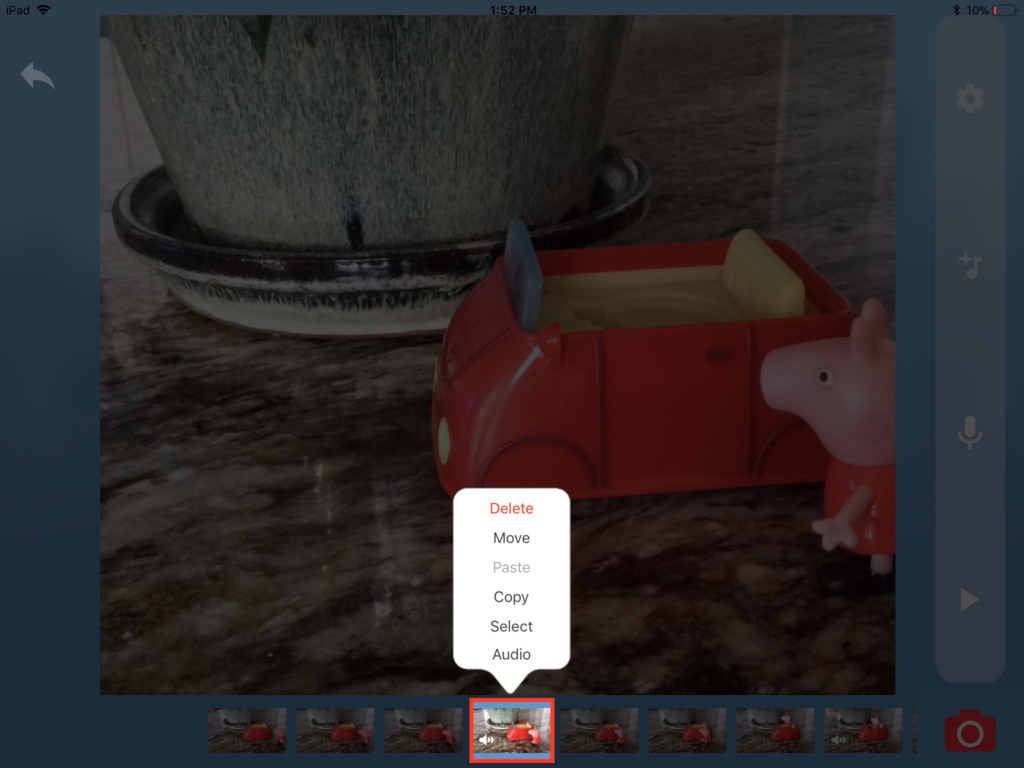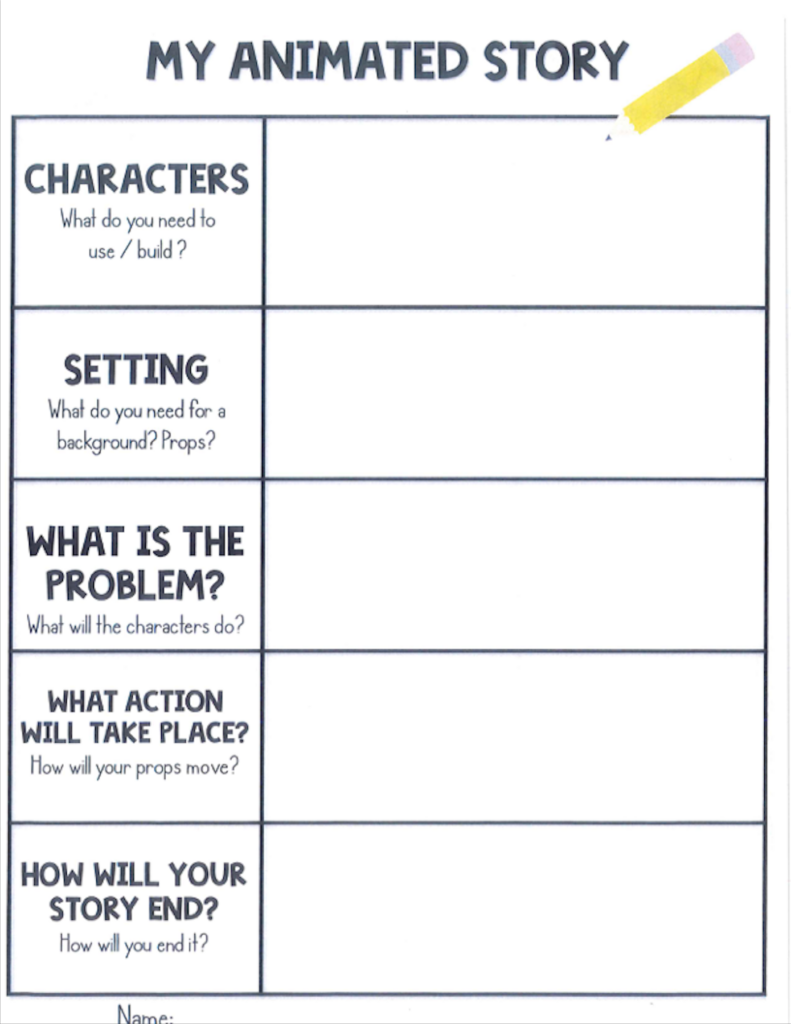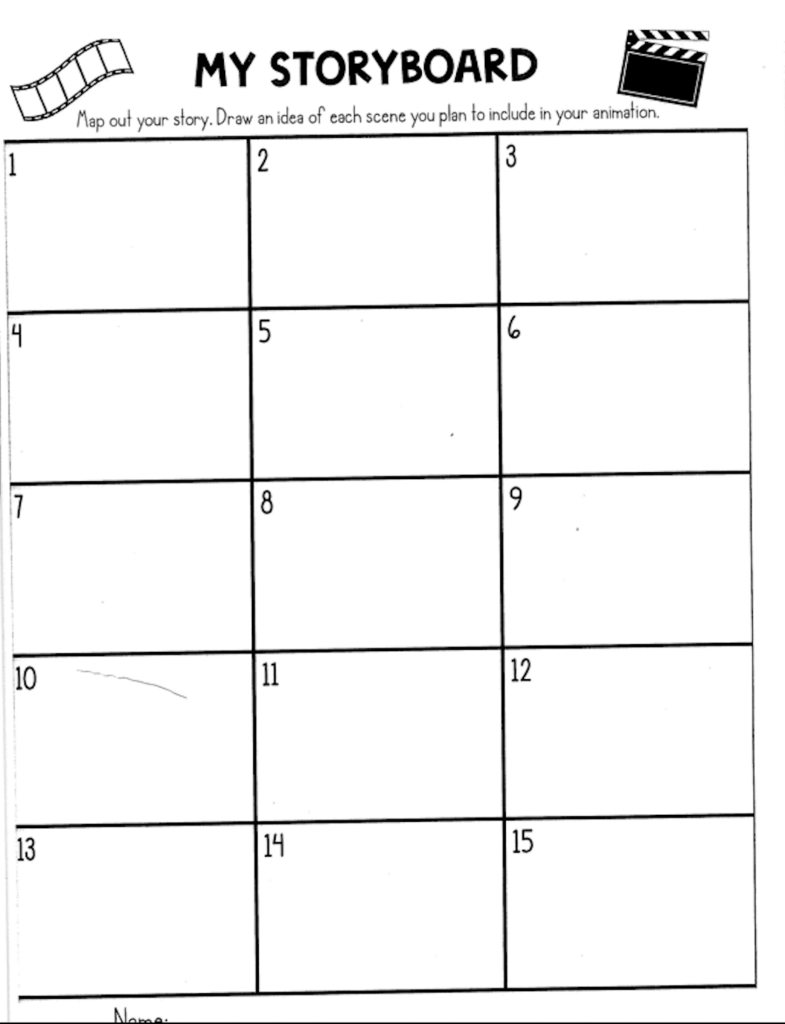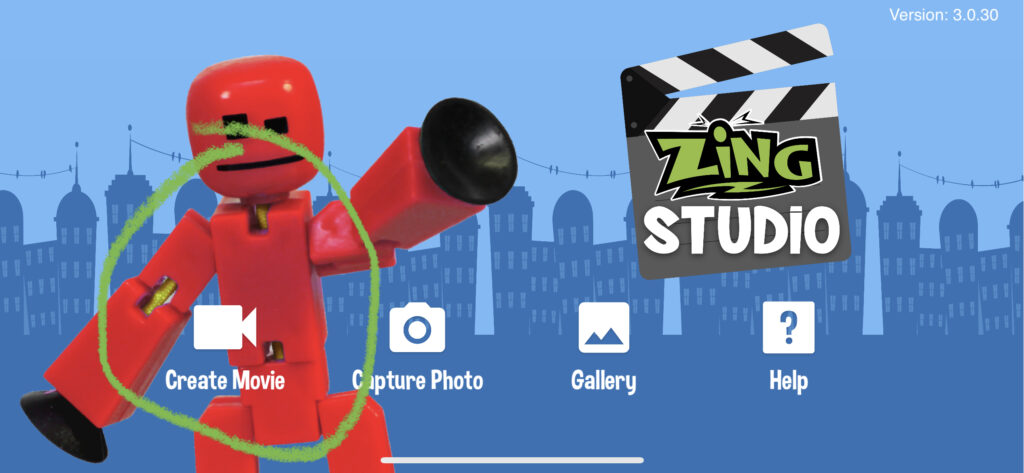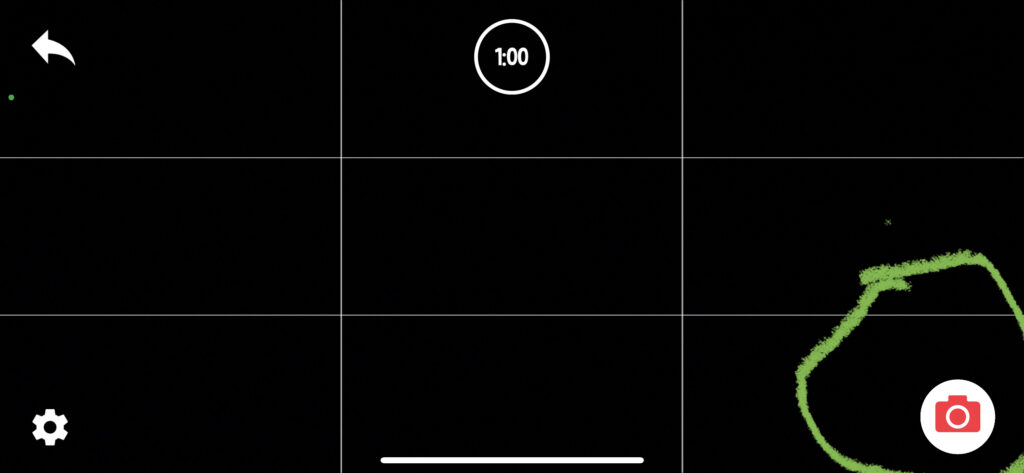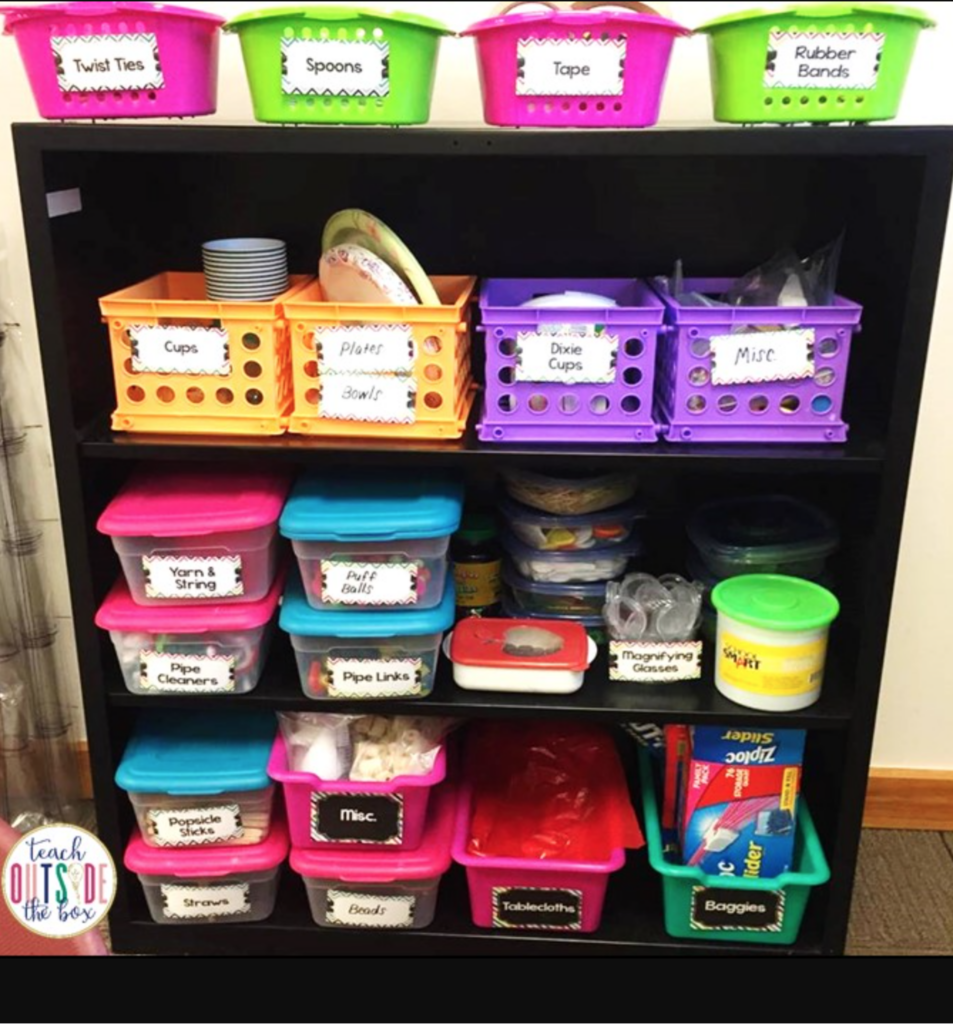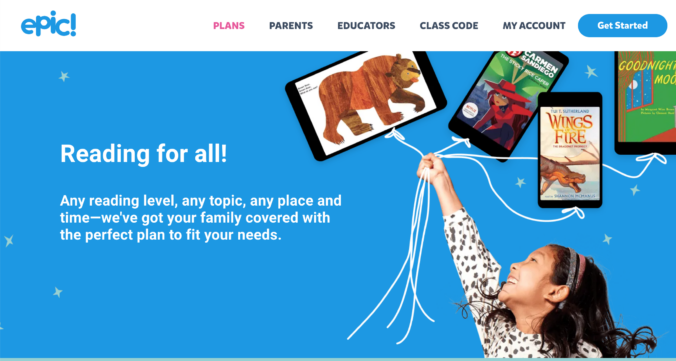Think library, but instead of books, there are shelves filled with resources to help children learn from inside the classroom to outside. Oh, but there are also a ton of books!

Open Monday to Friday, 7:30-3:30, the staff who run the resource centre are there to help you find what you need. Hidden in the basement of Kootenay Orchard School is the mecca of all learning resource centres.
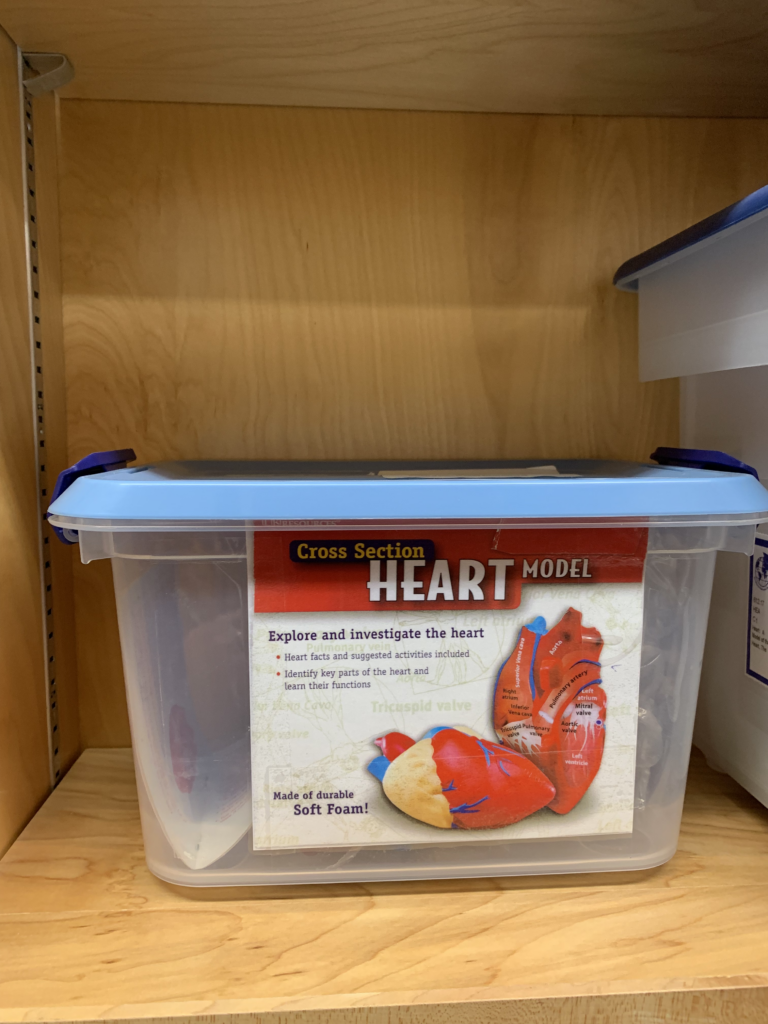
From exploring the human heart….
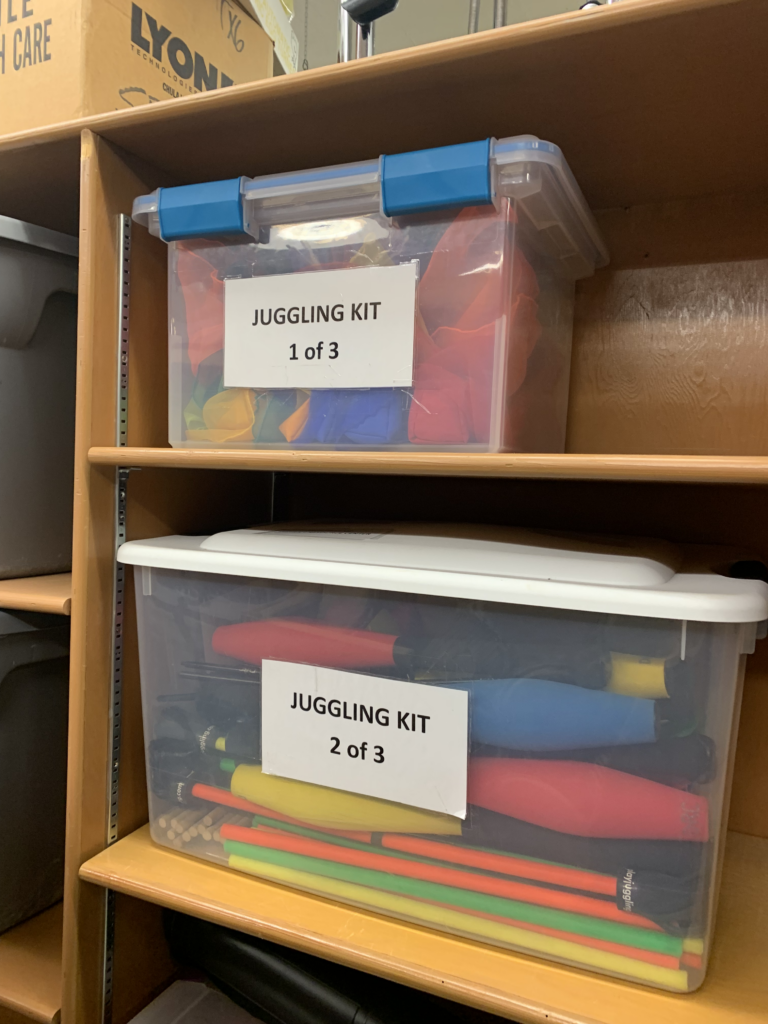
to juggling….
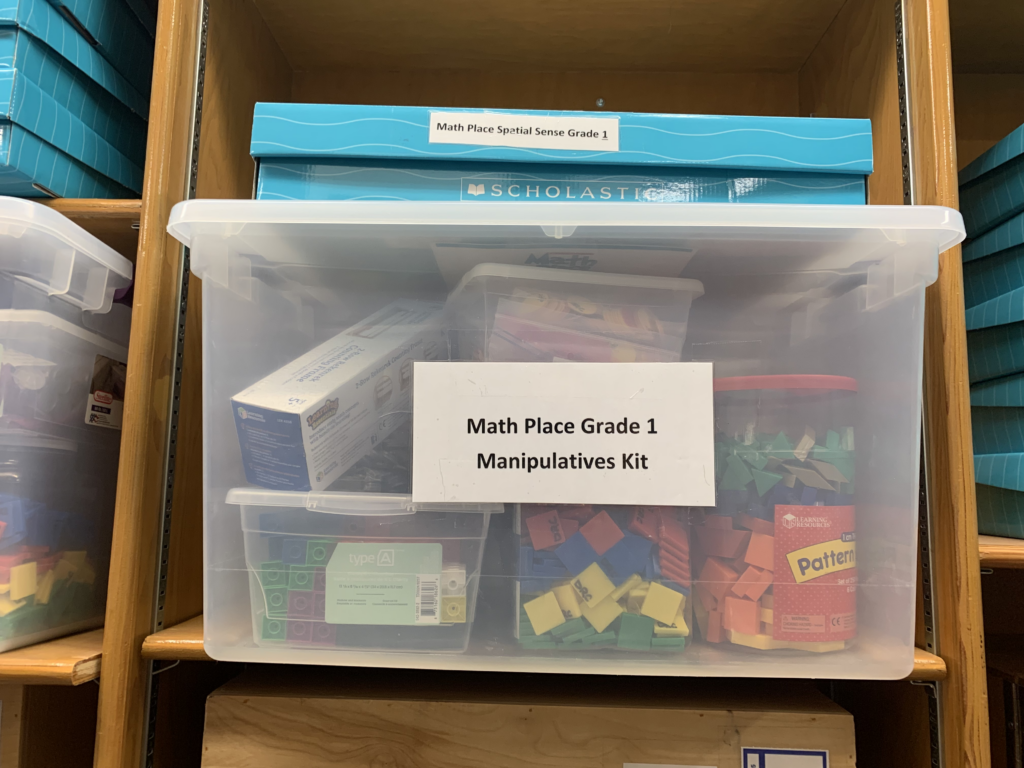
math manipulatives..

to snowshoeing..
The district resource centre is there to provide teachers and parents with endless amount of fun and educational resources.
The resource centre also offers online resources like Destiney Library. https://sd5.follettdestiny.ca/ Here, teachers, parents and even students can find a book that is available at any library in SD5.
For many many more resource opportunities, please visit the link below or email the staff at the resource centre.
Email: resource.center@sd5.bc.ca
https://www.sd5.bc.ca/resources/drc/Pages/default.aspx#/=
Design Lab
I unfortunately did not get to join in at the design lab to explore the amazing features it holds. I have however have had the opportunity to work with Ryan in a 5/6 coding class before when I was an EA.
I remember when the kids found out Ryan was coming in to teach they were all very excited. When he was teaching the kids they were all eagerly paying attention and couldn’t wait to get their hands on the technology we were using that day.
Each kid worked with one of these Micro:bits https://microbit.org/ and a laptop and together learned how to code pictures, like the heart, onto their Micro:bit.
When it came time to explore the technology, the kids were hooked! They spent the entire time programming their codes on the laptops, and then transferring the data on to their Micro.bits.
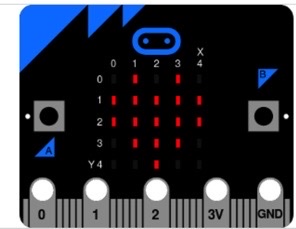
“Mu is a Python code editor for beginner programmers based on extensive feedback given by teachers and learners”
codewith.mu
I had a great time watching the kids play with these thingamajigs! Since I had never even heard of this technology before, I had to take notes along the way, that way when a student needed help, I could try and help by reviewing my notes. Something that I have learned is very important to do while Ryan is explaining the new piece of technology.

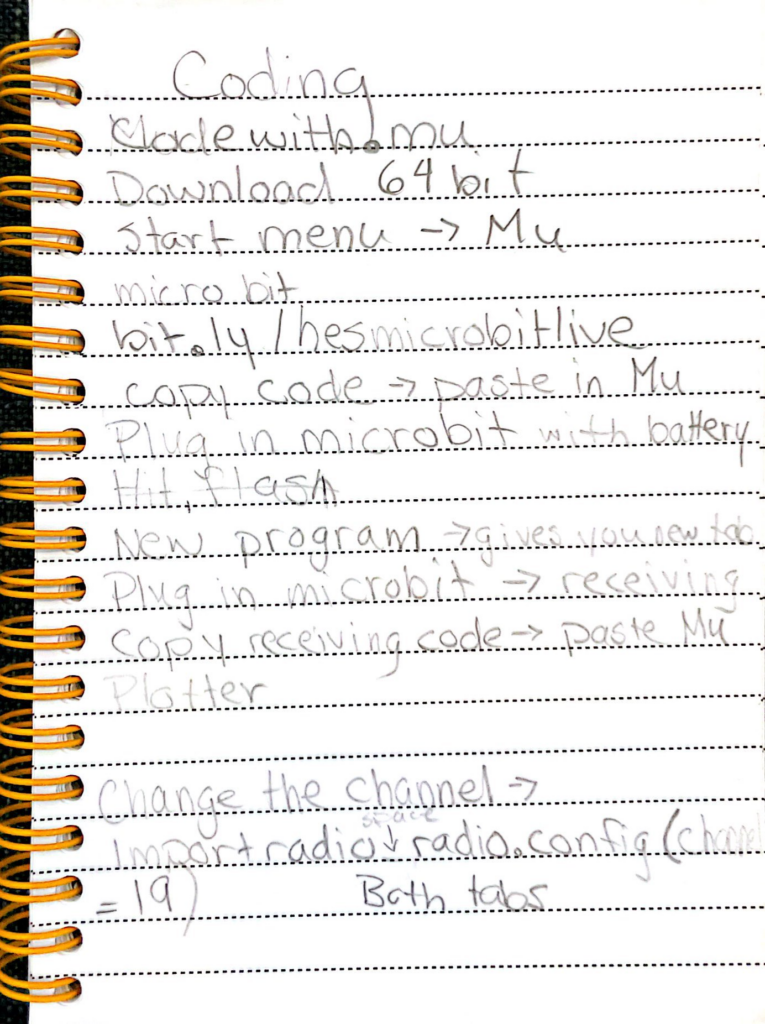
For more information on this awesome, fun little coding activity please visit https://codewith.mu/en/