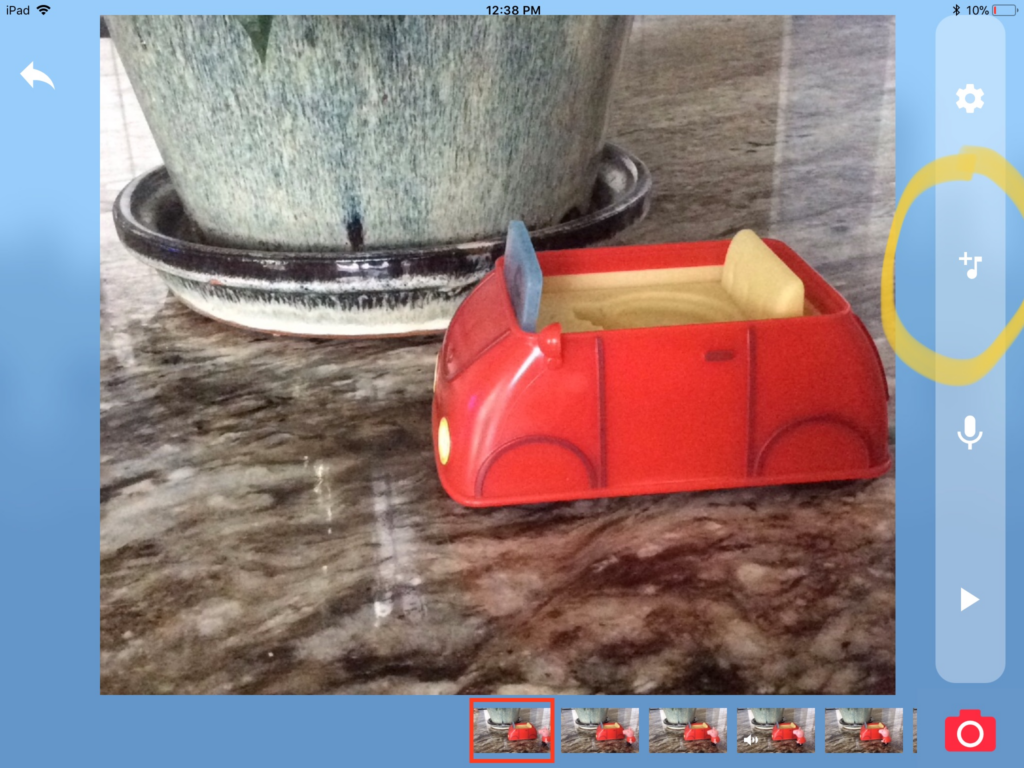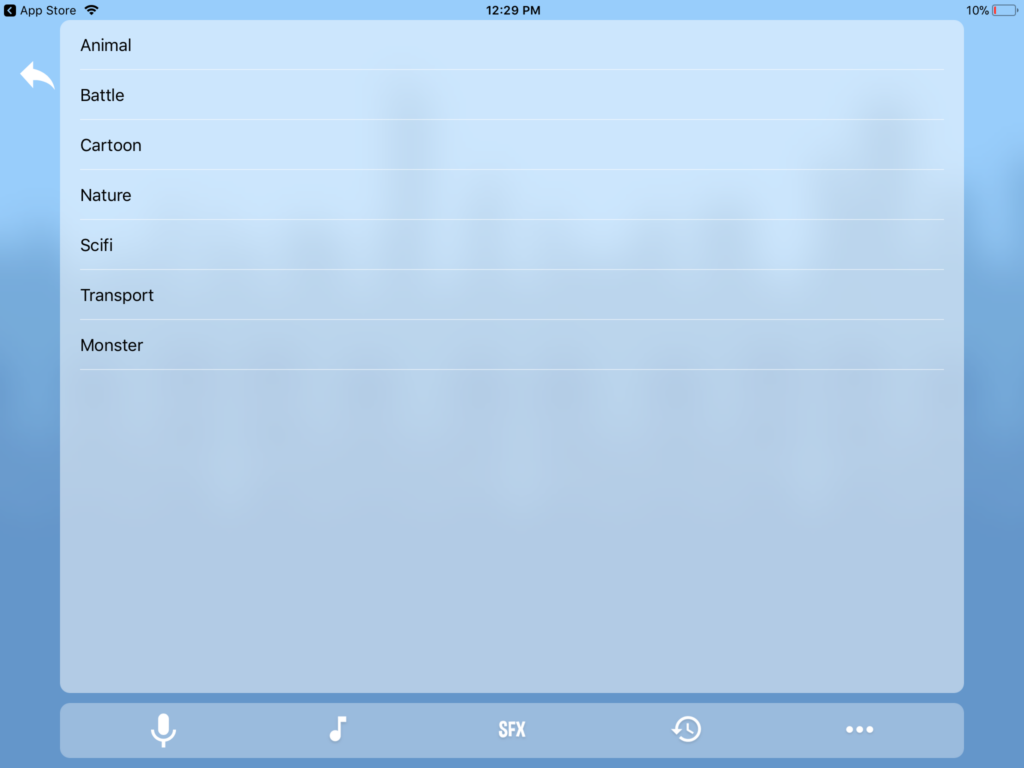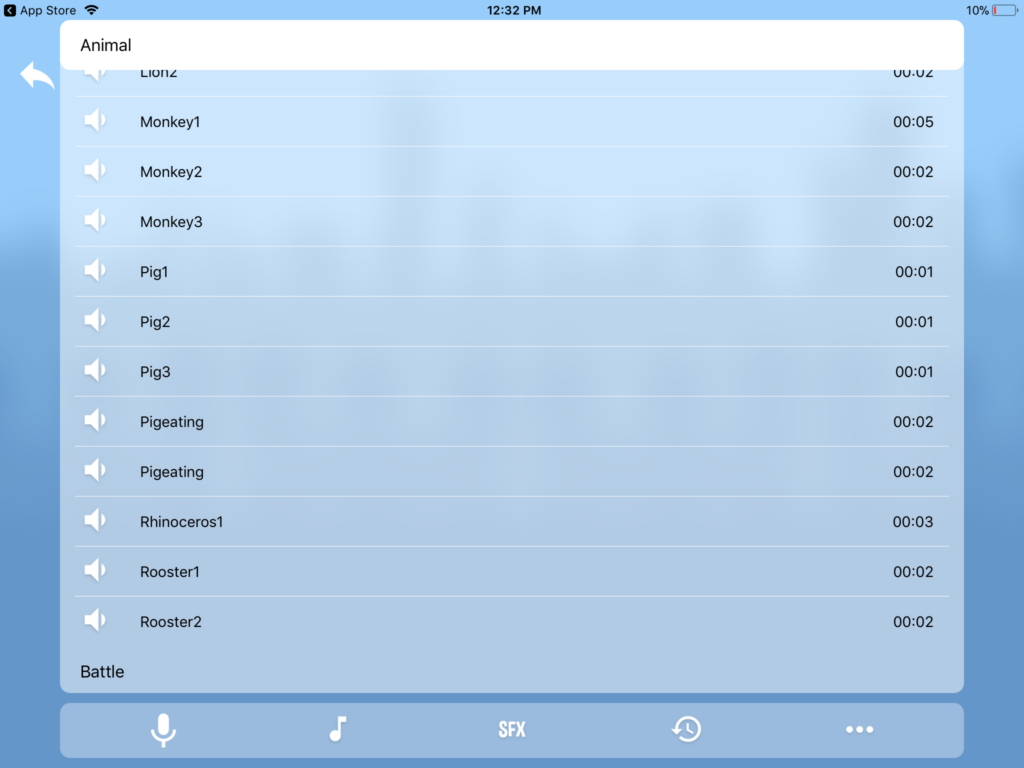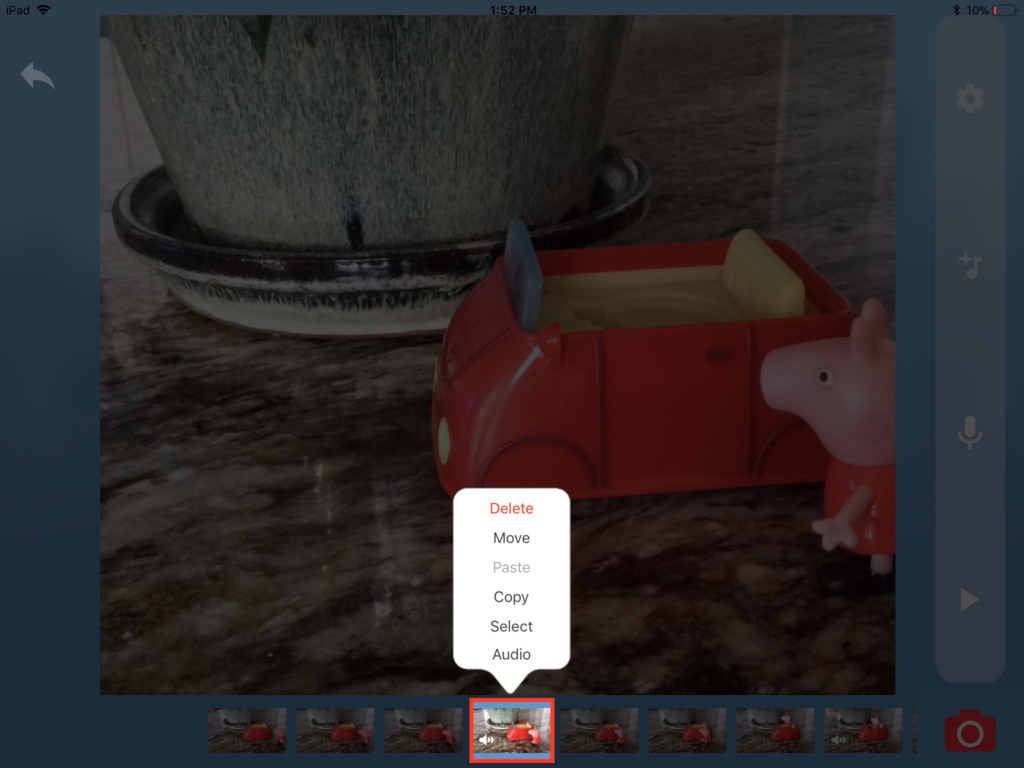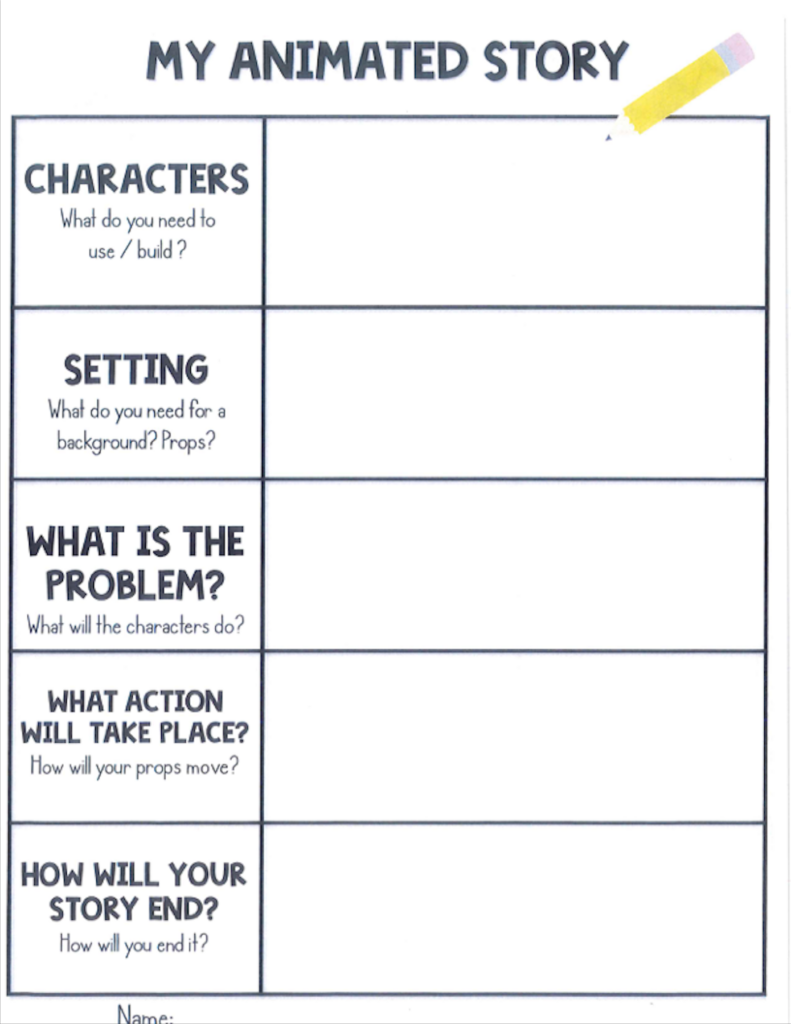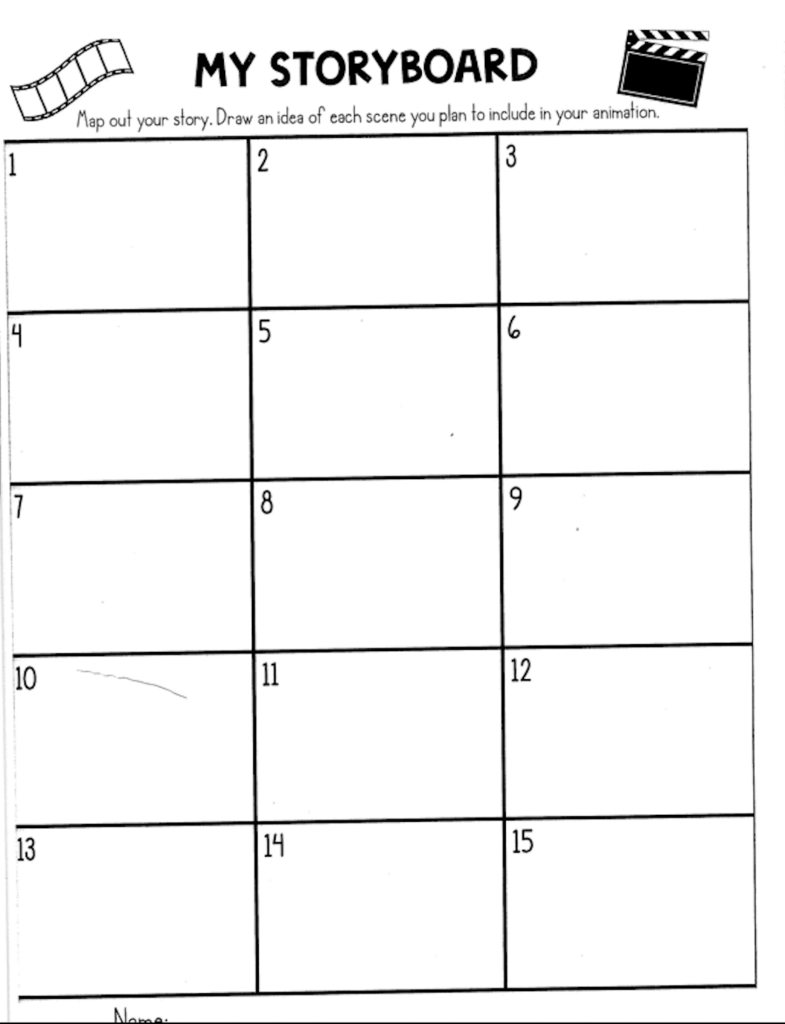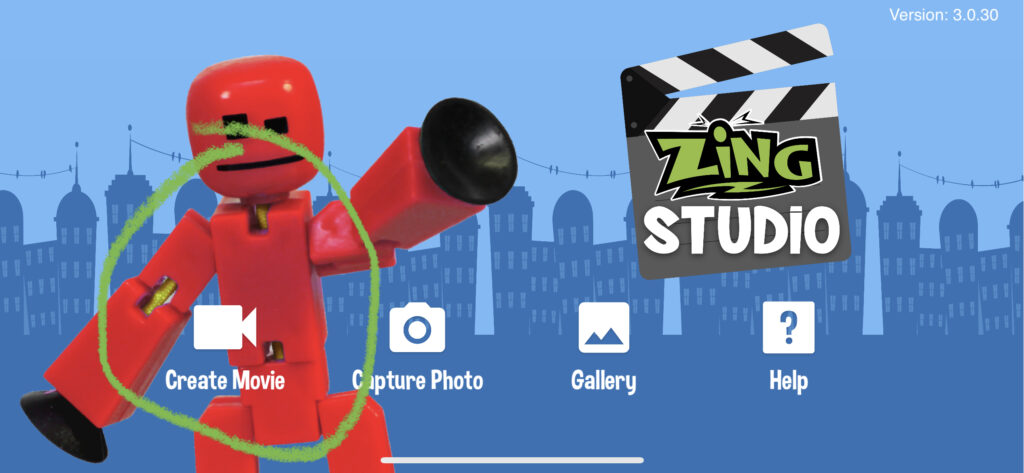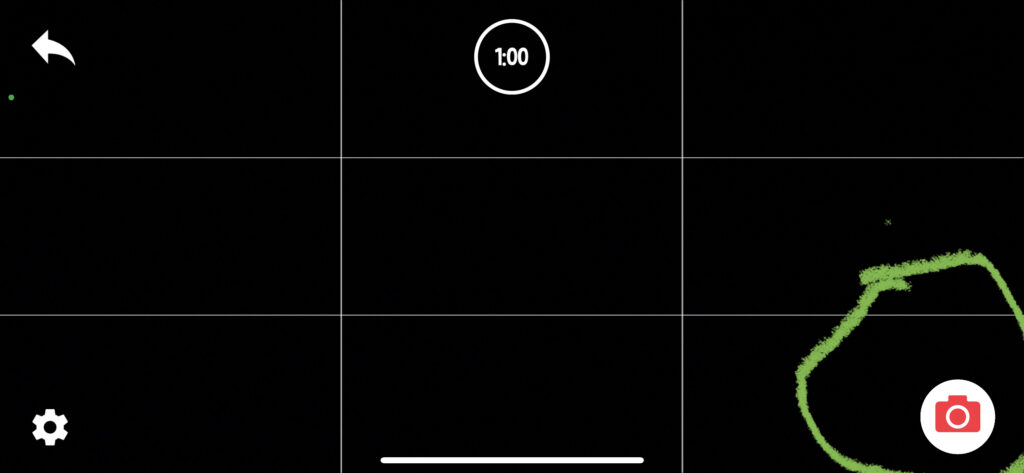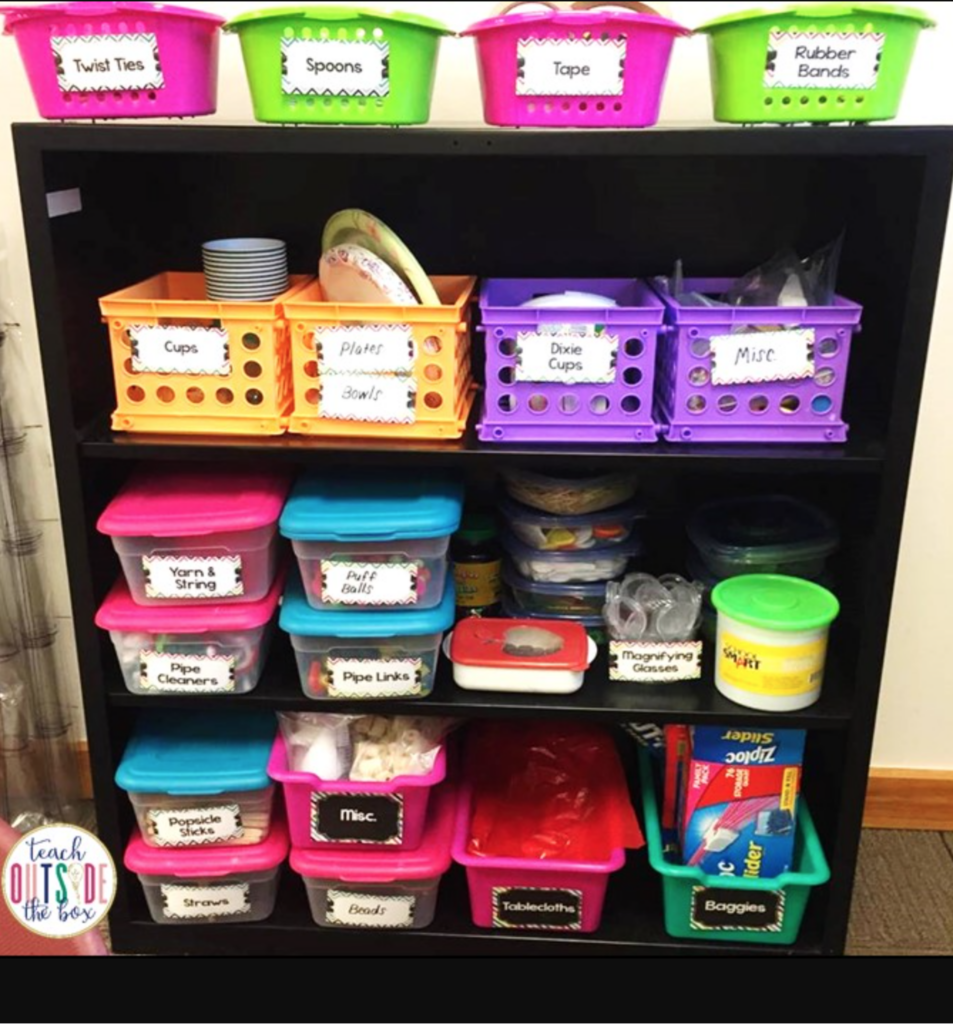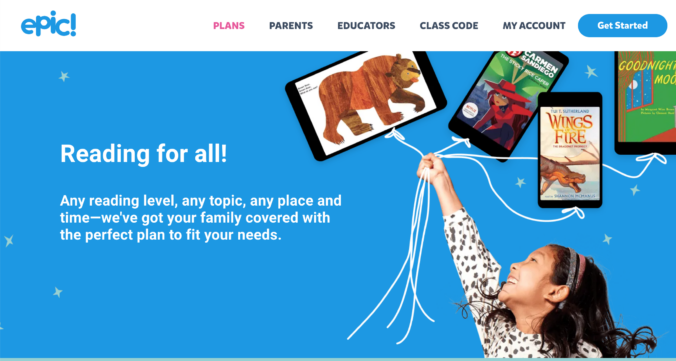This week in class we learned the basics of computer science and learned how to code. I was a bit skeptical at first because I didn’t learn coding in school, but I found my self having a lot of fun and not wanting to stop when the hour was up.
We used https://code.org/ to explore the world of coding. On this website they have what is called the “Hour of Code” which I played with and learned how to code within an hour.
Our teacher had previously made our accounts for us, so as a teacher, you will need to have that prepared ahead of time. Once in, I chose to create a dance party because that seemed exciting to me and I wasn’t wrong.
This website had the best step by step instructions and was very easy to use. Before coding, I was able to watch a short tutorial on how exactly I needed to code my characters. After each completed round of coding, a new tutorial was introduced and a new way to code was taught. I found the whole experience fun and easy to do.
I think the “Hour of Code” would be a great site to introduce to students in a 3/4 class. By this time students have worked a bit with laptops and iPads and have a good sense how to navigate on the screen. There are small bits of reading that needs to be done, so it is important that students are at a grade level that is appropriate for the site. When using this site, students “identify the skills required for a task and develop those skills as needed” https://curriculum.gov.bc.ca/curriculum/adst/5/core
Please enjoy the dance party that I created. I only went to the 33rd measure because it was taking me a long time to create, but I love what I created and put a lot of effort into what I made.
https://studio.code.org/projects/dance/iClrQ4wbSmKStvtXBSUUsAO62N2xcv6V9HJmqe8jWOM
We watched this video in class also that day and I really enjoyed it. I like how they were able to get such huge/famous computer scientists, and how they all started like regular people who practiced and became very good at coding. At the very end of the video theres a quote that says “1 million of the best jobs in America will go unfulfilled… because only 1 in 4 schools teach computer science.” Even though this video is 9 years old, I think it still holds truth that not enough kids get exposed enough to computer sciences and I think its important that even though I find it difficult, there are other people out there that can come in and help teach the children of our future coding.